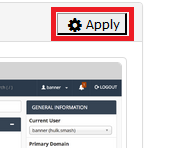How to Change cPanel Theme and Style (look)
The most current cPanel theme (which at the moment is Paper Lantern) should always be used. Older themes lack the icons for newer features, meaning those features will simply be unavailable unless the theme is set to the current one.
Step 1 - Log into cPanel.
Step 2 - Get to the 'Switch Theme' page using any of the below options:
Option A - In the bottom left or top left of the screen you will see a Switch Theme menu option you can use to change the theme. Changes take place instantly.
Option B - Select Change Style in the top menu next to the Logout option.
Option C - Click on the Change Style icon in the Preferences section if present.
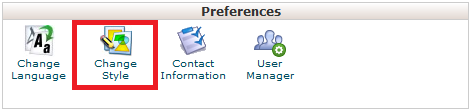
Step 3 - Click Apply next to the style you'd like to select.