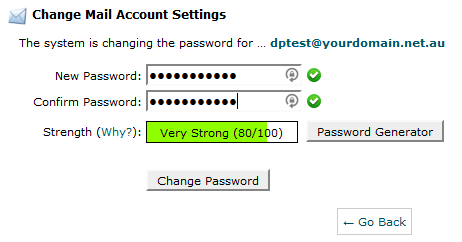Change Email Password in cPanel
Step 1 - Log in to cPanel (click here for a guide) and click on Email Accounts
Step 2 - Click on MANAGE
Step 3 - Put in your new password in the New Password field and click UPDATE EMAIL SETTINGS.
Have A User Change Their Own Password
Step 1 - Go to webmail.yourdomain.net.au and enter your email and password (ef: if your domain is test12345.com your webmail page is webmail.test12345.com or test12345.com/webmail )
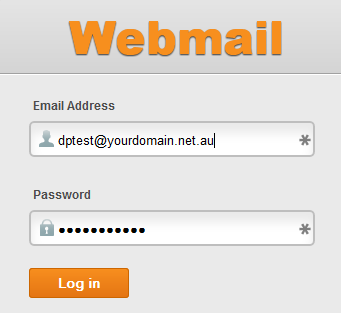
Step 2 - Click on Change Password
Step 3 - Type in your new password and then type it again in to the Confirm Password field, then click the Change Password button. Your password will need a strength greater than 50 to be accepted. Using upper case letters, numbers, symbols and having a longer password length will all increase this.
The change will be instantaneous.