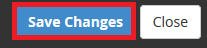How to modify a .htaccess file from cPanel
Step 1 - Log into cPanel and click on File Manager.
Step 2 - Make sure that “Show Hidden Files” is enabled. To do this, click on Settings in the top right.

Step 3 - Check that Show Hidden Files is ticked, and click Save.
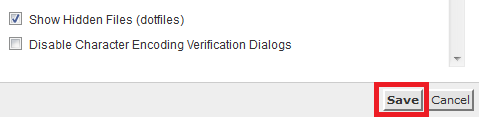
Step 4 - (Optional) If there is no file called '.htaccess':
(1) Click + File.
(2) Type '.htaccess'.
(3) Select Create New File.
Step 5 -
(1) Navigate to the public_html directory.
(2) Right click on the .htaccess file.
(3) Click edit.
Step 6 - Click Edit.
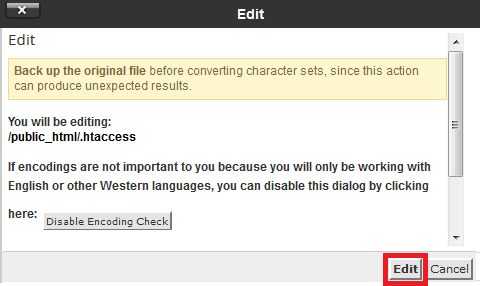
Step 7 - When you have finished editing the file, click Save Changes.